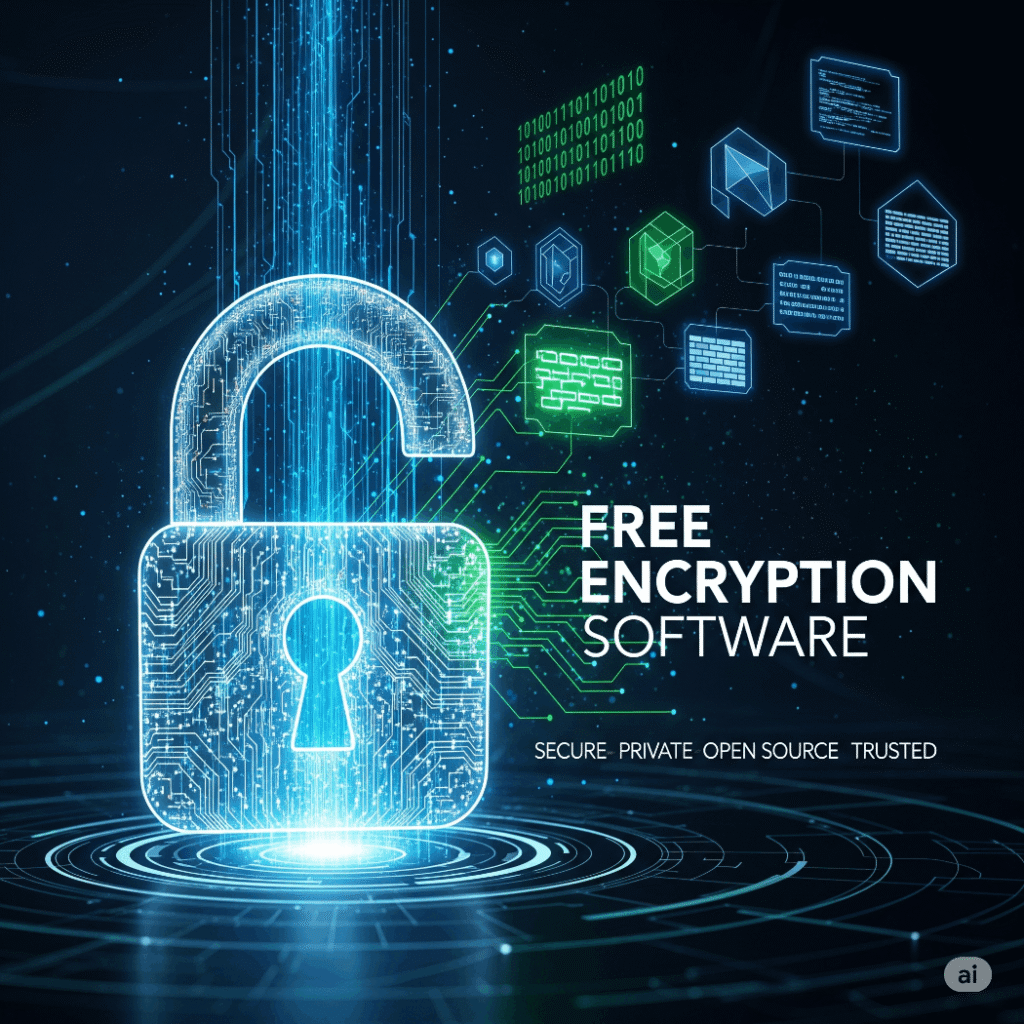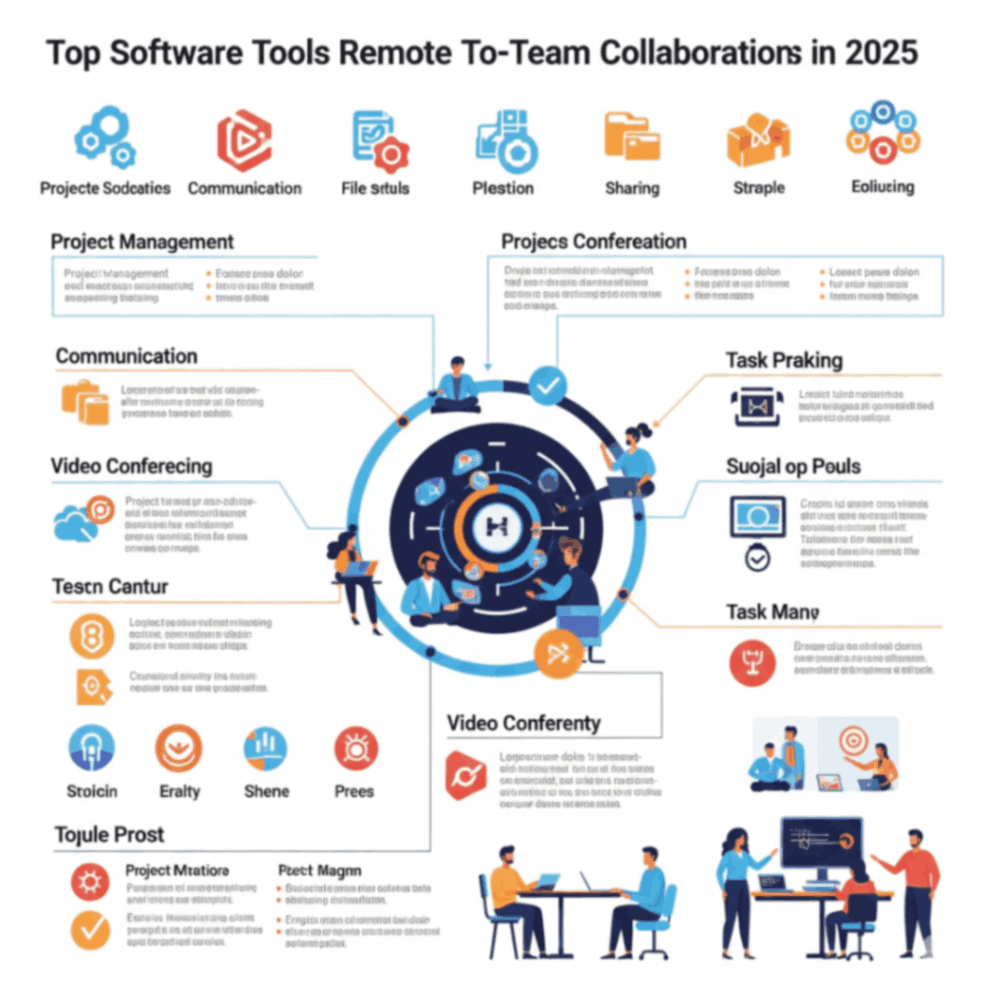Introduction
In today’s digital world, securing your data has become more important than ever. With an increasing number of cyber threats, data breaches, and privacy concerns, encryption is one of the most effective ways to protect your sensitive information. While premium encryption software can be costly, there are several reliable free encryption tools available that can help secure your data. In this article, we will explore how to secure your data with free encryption software, the different types of encryption methods, and how you can implement them to safeguard your personal or business information.
Understanding Encryption and Its Importance
Encryption is the process of converting information into a code to prevent unauthorized access. By encrypting your data, you ensure that even if someone intercepts it, they will not be able to read or use it without the decryption key.
Key Benefits of Encryption:
-
Data Protection: Prevents unauthorized access to sensitive information.
-
Privacy: Safeguards personal and financial details from hackers.
-
Compliance: Many industries require encryption to comply with regulations like GDPR, HIPAA, and PCI-DSS.
-
Peace of Mind: Ensures that even if your devices are lost or stolen, your data remains secure.
Types of Encryption Methods
When choosing free encryption software, it’s important to understand the different types of encryption methods available. The two most common types are:
1. Symmetric Encryption
-
Definition: Uses the same key for both encryption and decryption.
-
Pros: Fast and efficient.
-
Cons: If the key is compromised, the entire system is at risk.
2. Asymmetric Encryption
-
Definition: Uses a pair of keys – a public key to encrypt data and a private key to decrypt it.
-
Pros: More secure, as only the private key can decrypt the information.
-
Cons: Slower than symmetric encryption due to more complex processes.
How to Secure Your Data with Free Encryption Software
Several free encryption tools are available that can help protect your data without breaking the bank. These tools vary in features, ease of use, and security, so it’s essential to choose the right one for your needs.
1. VeraCrypt
VeraCrypt is one of the most well-known and trusted free encryption tools. It allows users to create encrypted volumes and secure entire disks or partitions. VeraCrypt uses strong encryption algorithms like AES, Serpent, and Twofish, ensuring robust protection for your data.
-
Features:
-
Strong encryption algorithms (AES, Serpent, Twofish).
-
Supports creating encrypted volumes and whole disk encryption.
-
Open-source and free to use.
-
Allows for hidden volumes for extra security.
-
-
How It Works:
-
Install VeraCrypt.
-
Create a new volume or encrypt an existing disk/partition.
-
Choose an encryption algorithm and password.
-
Mount the encrypted volume and store your data in it.
-
Action Step: Download VeraCrypt from its official website, follow the setup instructions, and start encrypting your sensitive files.
2. BitLocker (Windows)
BitLocker is a built-in encryption tool available in Windows 10 and later versions. It allows users to encrypt their entire hard drive or specific files, ensuring data security at rest.
-
Features:
-
Full disk encryption.
-
Integration with Windows makes it easy to set up.
-
Uses AES encryption with a 128-bit or 256-bit key.
-
Ideal for business environments.
-
-
How It Works:
-
Go to “Control Panel” > “BitLocker Drive Encryption”.
-
Select the drive you want to encrypt.
-
Set a strong password or PIN for encryption.
-
BitLocker will encrypt the drive in the background.
-
Action Step: Enable BitLocker on your Windows machine to protect your files and folders, especially if you store sensitive data.
3. 7-Zip
7-Zip is a free, open-source file archiver that also offers strong file encryption. While not a full disk encryption tool, it allows you to encrypt individual files and compress them into an encrypted archive.
-
Features:
-
AES-256 encryption for file compression.
-
Open-source and free.
-
Supports a variety of file formats.
-
Simple to use and lightweight.
-
-
How It Works:
-
Install 7-Zip.
-
Right-click the file or folder you want to encrypt.
-
Select “Add to archive” and choose “7z” format.
-
Set a password and enable AES-256 encryption.
-
Compress and encrypt the file.
-
Action Step: Use 7-Zip to securely encrypt individual files before sharing or storing them in cloud storage.
4. Cryptomator
Cryptomator is a free and open-source encryption software designed specifically for securing cloud storage data. It allows users to encrypt files locally before uploading them to cloud storage services like Google Drive or Dropbox.
-
Features:
-
Cloud-specific encryption.
-
AES-256 encryption.
-
Easy integration with cloud storage services.
-
Open-source and free.
-
-
How It Works:
-
Download and install Cryptomator.
-
Create a new vault in Cryptomator.
-
Drag files into the vault, and Cryptomator will encrypt them automatically.
-
Sync the vault with your cloud storage.
-
Action Step: Secure your cloud-stored data with Cryptomator, ensuring your files are encrypted before uploading them to your cloud provider.
Comparing Free Encryption Software Tools
| Feature | VeraCrypt | BitLocker | 7-Zip | Cryptomator |
|---|---|---|---|---|
| Encryption Type | AES, Serpent, Twofish | AES 128/256-bit | AES-256 | AES-256 |
| Platform | Windows, macOS, Linux | Windows (Pro & Enterprise) | Windows, macOS, Linux | Windows, macOS, Linux |
| Full Disk Encryption | Yes | Yes | No | No |
| File Encryption | Yes | Yes (via BitLocker To Go) | Yes | Yes |
| Cloud Storage Support | No | No | No | Yes |
| Free Version | Yes | Yes (with Windows license) | Yes | Yes |
-
Identify Your Needs: Determine whether you need full disk encryption, file-specific encryption, or cloud storage encryption. Choose a tool based on these needs.
-
Select an Encryption Tool: Depending on your platform and encryption requirements, choose from VeraCrypt, BitLocker, 7-Zip, or Cryptomator.
-
Set Strong Passwords: Always use strong, unique passwords for your encrypted files or drives. Avoid using easily guessable passwords.
-
Regularly Back up Encrypted Files: Back up your encrypted files to an external drive or cloud service, ensuring that the backup is also encrypted.
-
Stay Updated: Keep your encryption software up to date to protect against vulnerabilities.
Conclusion
Securing your data with encryption is crucial in today’s digital age. With the availability of free encryption software such as VeraCrypt, BitLocker, 7-Zip, and Cryptomator, protecting your sensitive information has never been more accessible. Whether you need full disk encryption, file-specific encryption, or cloud storage protection, these tools offer powerful solutions to safeguard your data. By implementing strong encryption practices, you can protect your personal information and business data from cyber threats and ensure compliance with privacy regulations.
FAQ
1. What is the difference between full disk encryption and file encryption?
-
Full disk encryption secures the entire disk, including the operating system and all files. File encryption, on the other hand, only encrypts specific files or folders.
2. Is it safe to use free encryption software?
-
Yes, free encryption software like VeraCrypt and Cryptomator is open-source and widely trusted for its security features. However, ensure you download them from official sources to avoid malware.
3. Can BitLocker be used on all versions of Windows?
-
BitLocker is available on Windows 10 Pro and Enterprise versions. It is not available on Windows Home.
4. How do I create a strong password for encryption?
-
Use a mix of uppercase and lowercase letters, numbers, and special characters. Avoid common words or phrases and aim for at least 12 characters.
5. Can I encrypt files stored in the cloud?
-
Yes, Cryptomator allows you to encrypt files before uploading them to cloud storage, ensuring that your files remain secure.
By following the outlined steps and utilizing free encryption software, you can significantly improve the security of your data, ensuring that your personal and business information is protected against unauthorized access.